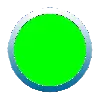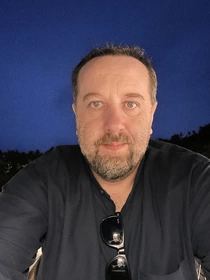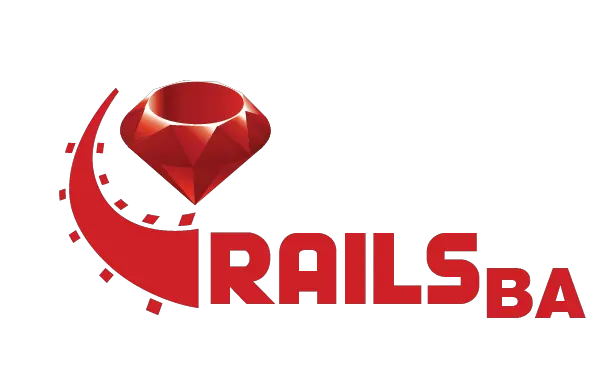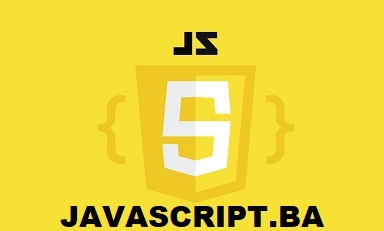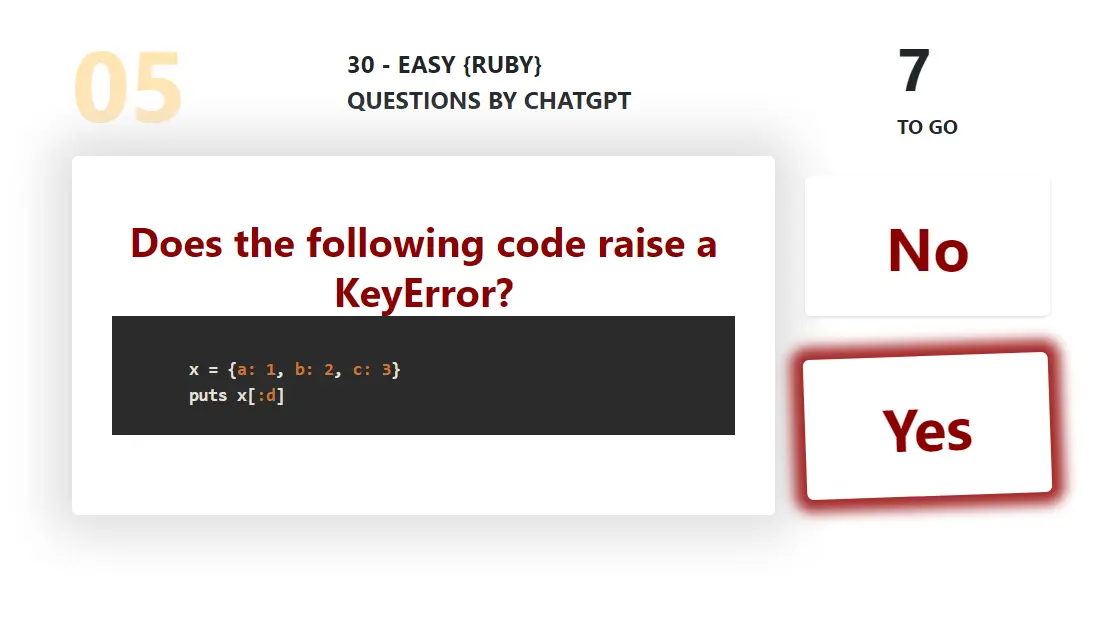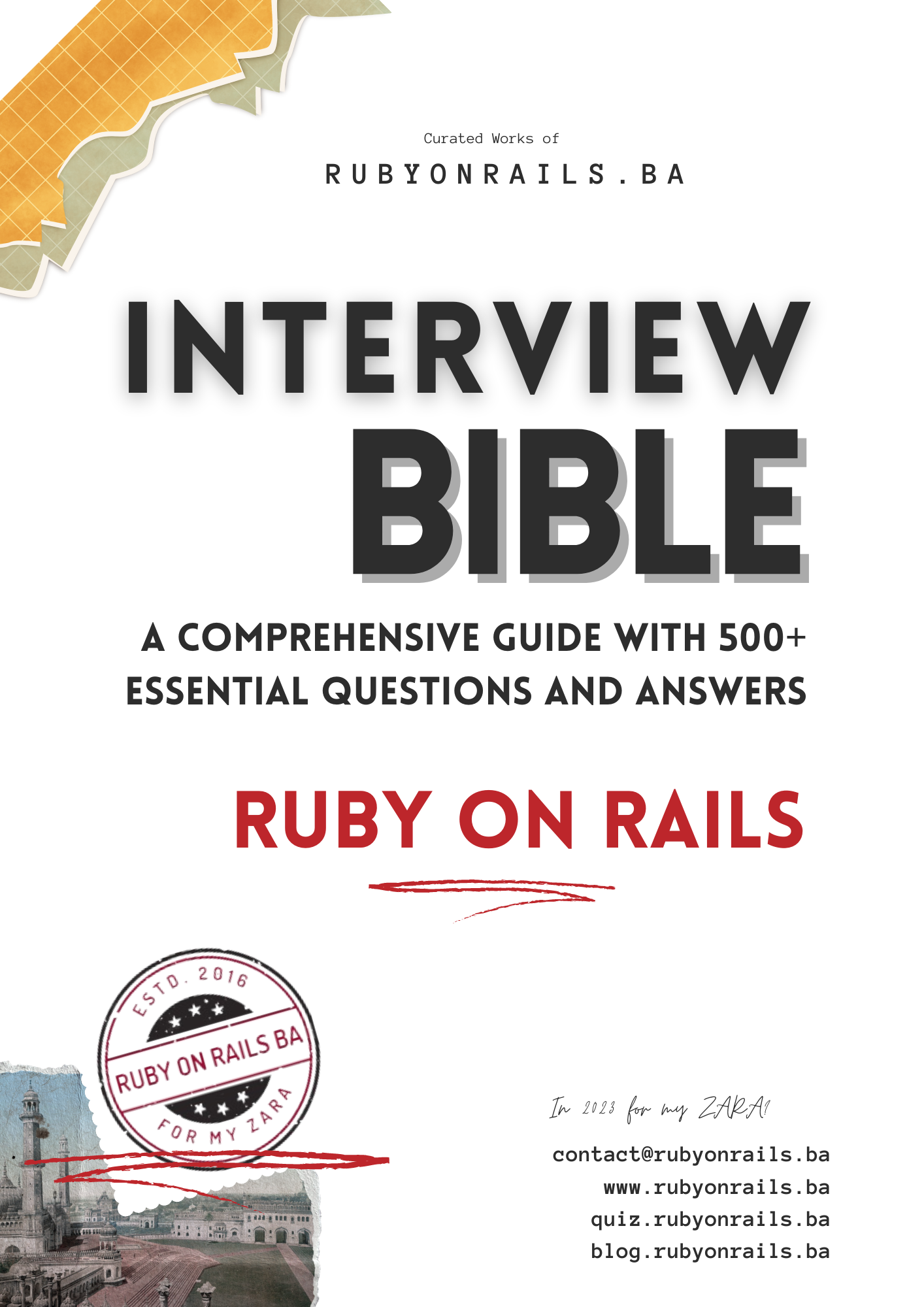How to clean up temporary and unused files on macOS 02/10/2025 ~ Views: 74
Here are few steps I used to free some space on my MacOS 26.0.1 . I had to clean up temporary and unused files on macOS from the terminal. You need to be careful to not delete system-critical stuff. I got more then 25GB of free space after. Here are safe console approaches:
🔹 1. Clear system & app caches
rm -rf ~/Library/Caches/* sudo rm -rf /Library/Caches/*
(will remove user and system caches — apps may rebuild them on next launch)
🔹 2. Remove old logs
sudo rm -rf /var/log/* rm -rf ~/Library/Logs/*
🔹 3. Delete temporary files
sudo rm -rf /private/var/tmp/* sudo rm -rf /private/tmp/*
🔹 4. Clear user Trash
rm -rf ~/.Trash/*
🔹 5. Find big unused files (interactive cleanup)
To locate large files:
sudo du -h -d 2 / | sort -h | tail -n 20
Or for your home folder only:
du -h -d 2 ~ | sort -h | tail -n 20
🔹 6. Clean old Xcode junk (if you do iOS/macOS dev)
Xcode eats a lot of space:
rm -rf ~/Library/Developer/Xcode/DerivedData/* rm -rf ~/Library/Developer/Xcode/Archives/* rm -rf ~/Library/Developer/Xcode/iOS DeviceSupport/*
🔹 7. Use built-in macOS purge command
macOS also has:
sudo purge
This frees up inactive memory (RAM swap) but not disk.
✅ Tip: If you want a one-liner that cleans caches, logs, tmp, trash, and Xcode leftovers safely, you can run:
rm -rf ~/Library/Caches/* ~/Library/Logs/* ~/.Trash/* \ && sudo rm -rf /Library/Caches/* /var/log/* /private/var/tmp/* /private/tmp/* \ && rm -rf ~/Library/Developer/Xcode/DerivedData/* ~/Library/Developer/Xcode/Archives/*
⚠️ Important:
- Always double-check before rm -rf!
- Don’t run cleanup commands on /System or /Library beyond caches/logs.
- After cleaning, a restart is often good.
Tags: cleanmacos macosspace macostmp macosfreespace macosssd